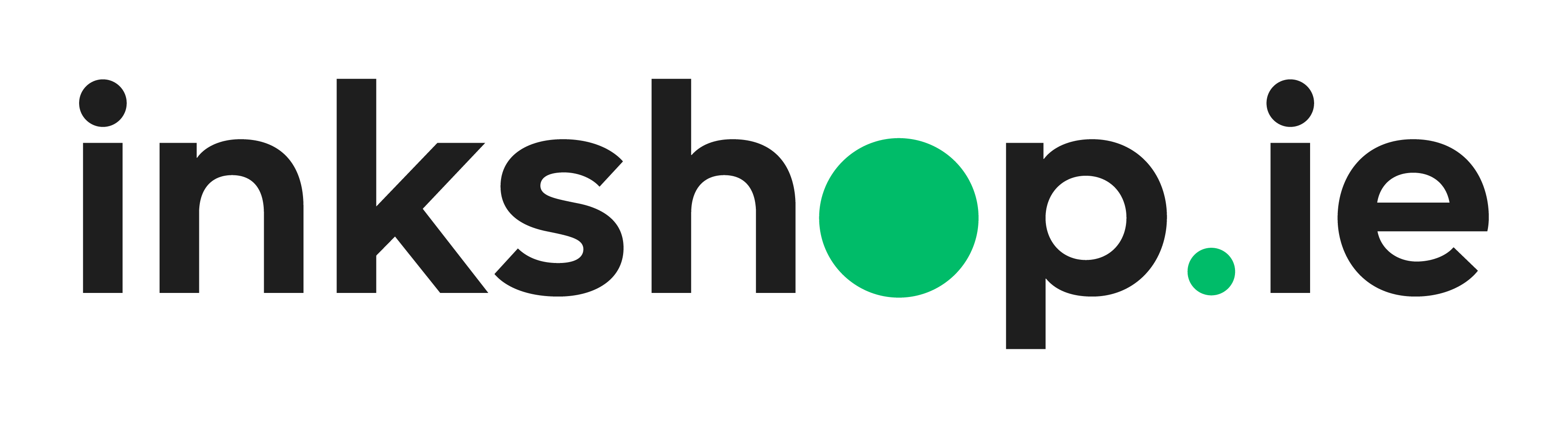We all know that frustrating moment when we are ready to eat, and we want to splash some ketchup onto our chips. We take the bottle and no matter how we squeeze it, hit it, bang it on the edge of the table, or shake it, nothing comes out.
Yet we can see that there is some ketchup left. We could go to extraordinary lengths; cut the bottle and use a sharp knife to root in the nooks. But in the end we have to accept the inevitable. We need to replace the ketchup bottle.
Unfortunately the same can happen with printers. If you get an error message telling you that your ink pad is full, it might be time to replace the printer. That message is often built into the printer’s software, and there may be no easy way around it, even if there is some useful life left in your printer pad.
Table of contents:
- What is an ink printer pad?
- A printer ink pad is at end of service life
- Common models with this error include
- Epson printer ink pad reset
- Conclusion
What is an ink printer pad?
A pad is familiar to us all. It absorbs things. It’s the same with a printer ink pad. Every time you print with an inkjet printer, there is a small amount of waste ink and it has to go somewhere. There are a number of porous pads in the printer that collect and contain the ink that doesn’t end up on the page. When you purge ink to clean the printhead, that ink goes into the pad. Waste ink is produced during set-up, during cleaning cycles, and on some print jobs, such as printing borderless photographs.
A household sponge can be squeezed and dried, but the pad in your printer is more complex. Over time, the ink pad can become saturated with ink and will need to be replaced or reset to prevent overflow and damage to the printer.
A printer ink pad at the end of its life
Funnily, an ink pad doesn’t come to the end of its life when it is over-saturated. The end of its life is determined by the software of the printer. The error message that stops the printer from working is a software generated one. The chip estimates how long the pad should last before being full, then displays the message no matter the state of the pad. That means if you keep everything spotlessly clean, and there is no problem, your printer will still cut out.
You need to replace or reset the ink pad to continue printing.
There is nothing physically preventing printing, but until you reset the software it won’t work.
Manufacturers used to release information on resetting the error, but that is less common today. Now you have to pay for software that does the reset, but it’s not a simple process, and the results are not certain. At Inkshop.ie we cannot recommend that approach, as it is risky.
Common models with this error
Saturated printer ink pads are not a problem for every printer. Laser printers don’t have this issue, and it doesn’t affect every inkjet printer either. But you may have received this notification on the below Epson range printer models, as we can see a lot of you search this error for the:
- Epson l3150
- Epson l360
- Epson l380
- Epson l3110
- Epson l120
When the ink pad becomes saturated
If you own one of these printer models, and you get the error message, you need to take immediate action. Depending on the printer model and manufacturer, the ink pad may be replaceable by the user or may require professional service. But one thing is certain - when the error message appears, your printer stops working until you deal with the problem.
You will need to contact your supplier and get advice. This isn’t as simple as changing an ink cartridge. You will need to remove the old pad, dispose of it properly (there are hazardous and toxic chemicals on it), then install the new one and reset the printer.
Some Epson printer models allow users to replace the ink pad themselves, while others require professional service. Resetting the ink pad involves replacing the pad and resetting the printer’s internal counter to ensure accurate ink level reporting.
How do you reset an epson printer pad
Resetting an Epson printer pad typically involves replacing the waste ink pad and resetting the printer’s internal counter. Although it varies from model to model, there are general common steps.
- Purchase a waste ink pad kit compatible with your Epson printer model, online or through an authorised Epson dealer.
- Turn off and unplug your printer.
- Open the printer cover and locate the waste ink pad. Its location depends on your model.
- Carefully remove it and dispose of it properly.
- Install the new waste ink pad according to the kit instructions.
- Press and hold the power button while reconnecting the printer to the power source.
- Release the power button once the printer turns on and the green power light appears.
- Press and hold the reset button for approximately 5 seconds until the red error light starts flashing.
- Release the reset button and wait for the printer to go through its startup process.
- Print a test page to confirm that the printer is working properly, and you are good to go.
Conclusion
Ink pads are a small part of the whole printer, but vital to its operation. When the error message appears, it is a serious issue. It may be possible to replace and reset the ink pad, but it is not a simple or routine procedure. You will need to get advice, and at Inkshop.ie we would be delighted to offer our expertise. But at the end of the day it is a software/firmware issue, and our general advice is that when the error appears, the printer is at the end of its life. Rather than wasting time and money on flogging a dead horse, it often makes more sense to simply buy a new printer.